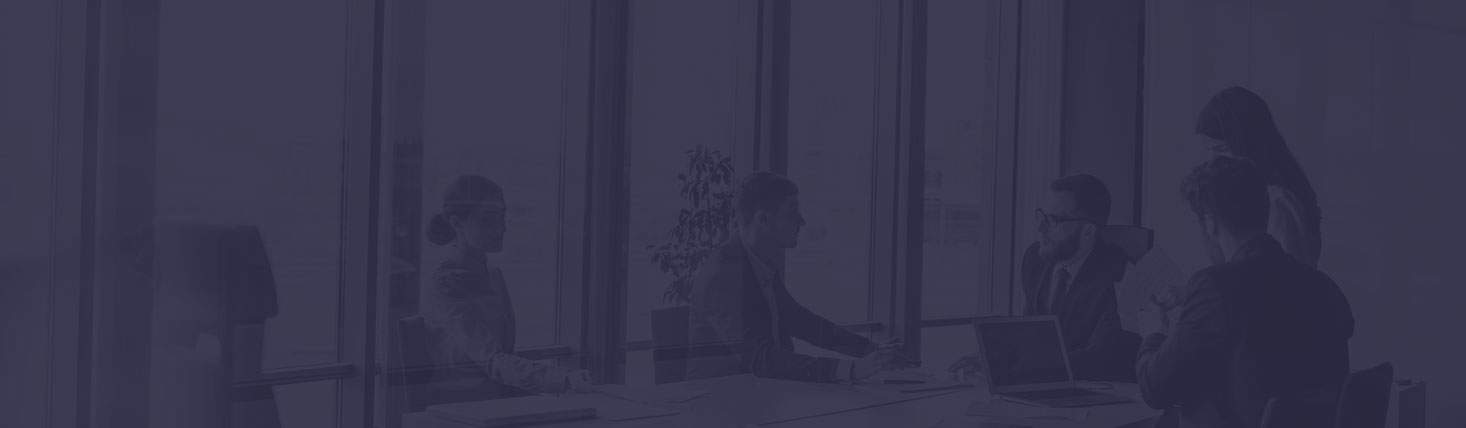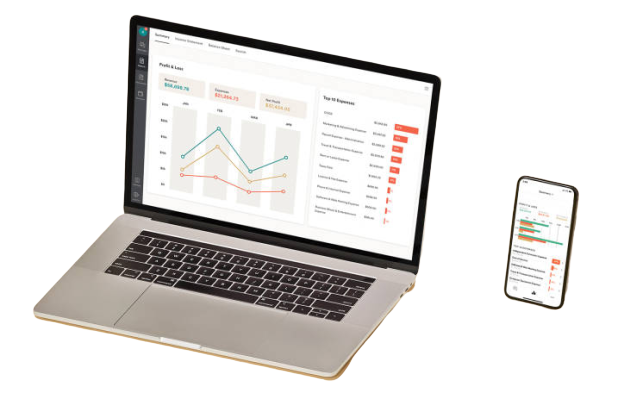How to Pay Bills in QBO
Gone are the days of paying vendors and suppliers one electronic funds transfer or hand-written check at a time. Knowing how to pay bills in QuickBooks Online (QBO) streamlines the bill-paying process, saving you valuable time and resources. After setting up your bills in QBO, you can select the bills you want to pay and how you would like to pay them seamlessly.
How to Pay a Bill in QuickBooks Online
You’d be surprised at how quickly you or your administrator can pay your bills with QBO, leaving more time to focus on other crucial business activities. QuickBooks lets you print a batch of checks for payment or transfer the funds to your suppliers electronically.
How to Pay Bills by Check on QuickBooks Online
Follow these easy steps to create and print checks using QBO to pay your bills:
- From the “+ New” menu on the left of your QBO dashboard, select “Pay Bills.”
- Add checkmarks in the small boxes to the left of the list of bills you’ve created for payment to select the bills you’d like to pay.
- Enter the correct starting check number and payment date for your bill payments.
- Ensure you have the right “Payment Account” selected using the dropdown menu on the top left-hand side of the screen.
- Select “Save and Print,” place your blank checks in your printer, click “Preview and Print” and then “Print” when you’re happy with the check layout and information.
How to Pay Bills Electronically on QuickBooks Online
If you’d prefer to pay your vendors electronically, QBO offers a hassle-free approach through these straightforward steps:
- Open the “Pay Bills” page by clicking “+ New” on your dashboard and “Pay Bills” from the following pop-up menu.
- Choose those you want to pay from the list of bills available for payment, then click on the “Next” button.
- Double-check that all the payment information is correct, including the amount, vendor information and the deduction date.
- Make sure the “Payment Account” selected is the correct account you want to pay the vendor from. Note that paying by bank account and debit card is free, while paying by credit card involves a fee.
- Note the estimated payment date indicated by QBO to ensure the vendor receives the payment on time.
- Click “Submit Payment” when ready to approve and release the payment to the vendor.
Steph’s Bookkeeping Service Makes QBO Bill Payments Easy
Save even more time and resources when you hire a professional bookkeeping service to pay your bills and more in QBO. Steph’s Bookkeeping Service brings you over 25 years of top-tier bookkeeping experience at a cost lower than hiring an in-house bookkeeper. Get in touch with us today and let us take your business’s bill payments and bookkeeping off your plate.